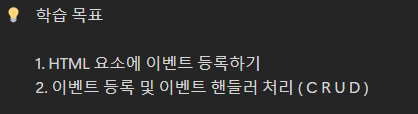
1. HTML 요소에 이벤트 등록하기
자바스크립트 이벤트는 웹 페이지에서 발생하는 다양한 동작이나 발생 상황을 나타냅니다. 이런 이벤트를 활용하여 사용자의 행동에 반응하는 동적인 웹 페이지를 만들 수 있습니다. 예를 들어, 사용자가 버튼을 클릭할 때 메시지가 나타나게 하거나, 마우스를 웹 페이지의 특정 부분에 올렸을 때 스타일이 변경되게 할 수 있습니다.
이벤트를 활용하려면, 먼저 HTML 요소에 이벤트를 등록해야 합니다.
이벤트 등록에 대표적인 3가지 방식
- Inline Event Handler : HTML 요소 내부에 직접 이벤트를 등록합니다.
- Element Property : 자바스크립트에서 HTML 요소의 프로퍼티로 이벤트를 등록합니다.
- addEventListener() 메서드 : 가장 권장되는 방식으로, 여러 이벤트 리스너를 동일한 요소에 추가할 수 있습니다.
- 단, (비동기 통신으로 페이징 처리할 경우 Inline Event Handler 권장)
1. Inline Event Handler
HTML 요소 내부에 직접 이벤트를 등록하는 방식입니다.
<button onclick="alert('Inline Event Handler!')">Click me!</button>
2. Element Property
자바스크립트에서 HTML 요소의 프로퍼티로 이벤트를 등록하는 방식입니다.
<!DOCTYPE html>
<html lang="en">
<head>
<meta charset="UTF-8" />
<title>Element Property Example</title>
</head>
<body>
<button id="myButton">Click me!</button>
<script>
// 버튼 요소에 접근
let btn = document.getElementById("myButton");
// onclick 프로퍼티로 이벤트 핸들러 등록
btn.onclick = function () {
alert("HTML 요소의 속성으로 이벤트를 등록 하고 실행 합니다.");
};
</script>
</body>
</html>
3. addEventListener() 메서드
addEventListener() 메서드를 사용하여 이벤트 핸들러를 등록하는 방식입니다. 이 방식은 여러 이벤트 리스너를 동일한 요소에 추가할 수 있습니다.
<!DOCTYPE html>
<html lang="en">
<head>
<meta charset="UTF-8" />
<title>addEventListener() Example</title>
</head>
<body>
<button id="myButton">Click me!</button>
<script>
// 버튼 요소에 접근
let btn = document.getElementById("myButton");
// addEventListener() 메서드로 이벤트 핸들러 등록
btn.addEventListener("click", function () {
alert("addEventListener() Event Handler!");
});
</script>
</body>
</html>이 방법은 HTML과 JavaScript 코드를 분리하여 유지 보수를 쉽게 할 수 있습니다. addEventListener() 메서드는 이벤트 이름과 이벤트 핸들러 함수를 인자로 받습니다
1. click : 요소를 클릭할 때 발생합니다.
2. dblclick : 요소를 더블 클릭할 때 발생합니다.
3. mousedown : 요소에서 마우스 버튼이 눌릴 때 발생합니다.
4. mouseup : 요소에서 마우스 버튼이 떼어질 때 발생합니다.
5. mousemove : 요소에서 마우스가 움직일 때 발생합니다.
6. mouseover : 요소에 마우스 커서가 올라갈 때 발생합니다.
7. mouseout : 요소에서 마우스 커서가 벗어날 때 발생합니다.
8. keydown : 키보드에서 키를 누를 때 발생합니다.
9. keyup : 키보드에서 키를 뗄 때 발생합니다.
10. submit : 폼을 제출할 때 발생합니다.
11. change : 요소의 값이 변경될 때 발생합니다.
12. load : 웹 페이지나 이미지 등이 로딩되었을 때 발생합니다.
2. 이벤트 등록 및 이벤트 핸들러 처리
시나리오 코드 1
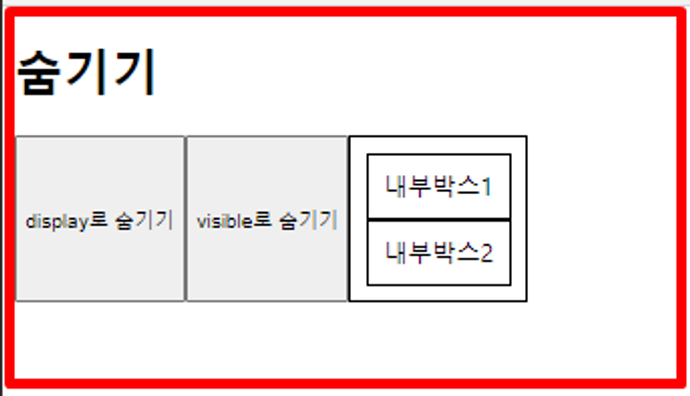
<!DOCTYPE html>
<html lang="en">
<head>
<meta charset="UTF-8" />
<meta name="viewport" content="width=device-width, initial-scale=1.0" />
<title>Document</title>
<style>
.flex--container {
display: flex;
}
.box {
border: 1px solid black;
padding: 10px;
}
</style>
</head>
<body>
<h1>숨기기</h1>
<div class="flex--container">
<!-- Inline Event Handler 방식 사용 -->
<button onclick="hideDisplay()">display로 숨기기</button>
<button onclick="hideVisible()" >visible로 숨기기</button>
<div class="box">
<div class="box" id="innerBox1">내부박스1</div>
<div class="box" id="innerBox2">내부박스2</div>
</div>
</div>
<script>
function hideDisplay() {
let el = window.document.querySelector("#innerBox1");
el.style.display = 'none'; //
}
function hideVisible() {
let el = document.querySelector("#innerBox2");
el.style.visibility = "hidden";
}
// display 속성과 visibility 속성에 차이는 뭘까?
</script>
</body>
</html>
1. 공간 차지
- display: none:
- 요소를 완전히 숨기며, 요소가 차지하던 공간도 제거됩니다.
- 즉, 화면에서 요소가 완전히 사라지고, 그 자리를 다른 요소들이 차지할 수 있게 됩니다.
- visibility: hidden:
- 요소는 화면에서 보이지 않지만, 요소가 차지하던 공간은 유지됩니다.
- 즉, 요소가 보이지 않게 되지만, 그 자리는 계속 차지하고 있어서 페이지 레이아웃에 영향을 주지 않습니다.
2. 이벤트 발생
- display: none:
- 요소가 완전히 비활성화되어, 이벤트를 발생시킬 수 없습니다.
- visibility: hidden:
- 이벤트는 발생하지 않지만, 만약 자식 요소가 **visibility: visible**로 설정되어 있다면, 자식 요소에서는 이벤트가 발생할 수 있습니다.
시나리오 코드 2
<!DOCTYPE html>
<html lang="en">
<head>
<meta charset="UTF-8" />
<meta name="viewport" content="width=device-width, initial-scale=1.0" />
<title>Document</title>
<style>
.flex--container {
display: flex;
}
.box {
border: 1px solid black;
padding: 10px;
}
#innerBox1 {
display: none;
}
#innerBox2 {
visibility: hidden;
}
</style>
</head>
<body>
<h1>보이기</h1>
<div class="flex--container">
<!-- Inline Event Handler 방식 사용 -->
<button onclick="showDisplay()">display로 보이지</button>
<button onclick="showVisible()" >visible로 보이기</button>
<div class="box">
<div class="box" id="innerBox1">내부박스1</div>
<div class="box" id="innerBox2">내부박스2</div>
</div>
</div>
<script>
function showDisplay() {
let el = window.document.querySelector("#innerBox1");
el.style.display = 'block';
}
function showVisible() {
let el = document.querySelector("#innerBox2");
el.style.visibility = "visible";
}
</script>
</body>
</html>
시나리오 코드 3 - 노드 생성 하기
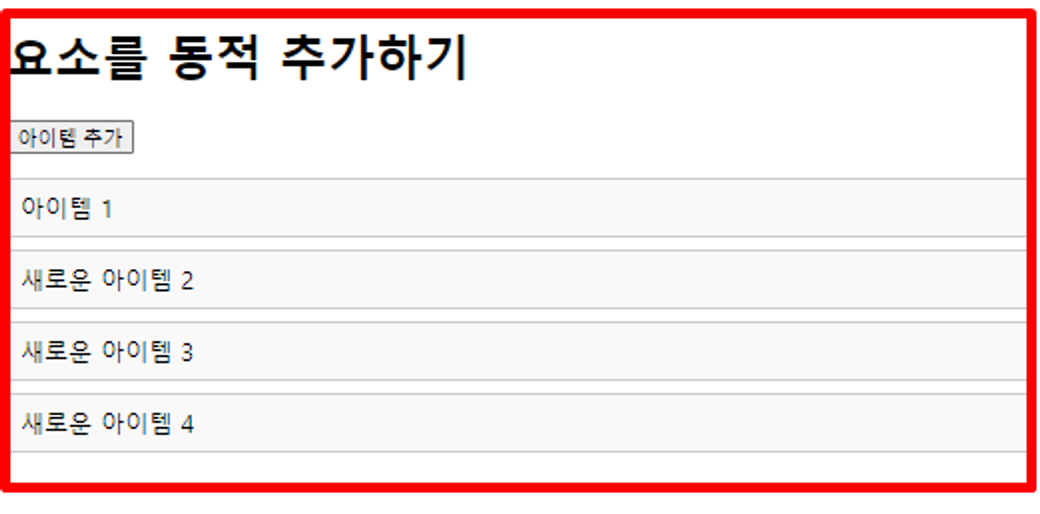
<!DOCTYPE html>
<html lang="en">
<head>
<meta charset="UTF-8">
<meta name="viewport" content="width=device-width, initial-scale=1.0">
<title>Document</title>
<style>
ul {
list-style-type: none;
padding: 0;
}
li {
background-color: #f9f9f9;
margin: 8px 0;
padding: 10px;
border: 1px solid #ccc;
}
</style>
</head>
<body>
<h1>요소를 동적으로 추가하기</h1>
<button onclick="addItem()">아이템 추가</button>
<br>
<ul id="myList">
<li>아이템 1</li>
</ul>
<script>
let count = 1;
function addItem() {
let newItem = document.createElement("li");
// newItem.textContent = `<div> 새로운 아이템 ${++count} </div>`;
newItem.innerHTML = `<div> 새로운 아이템 ${++count} </div>`;
let ulList = document.querySelector("#myList");
ulList.append(newItem);
// textContent 와 innerHTML 차이점은 뭘까?
}
</script>
</body>
</html>
시나리오 코드 4 - 노드 삭제 하기
<!DOCTYPE html>
<html lang="en">
<head>
<meta charset="UTF-8">
<meta name="viewport" content="width=device-width, initial-scale=1.0">
<title>Document</title>
<style>
ul {
list-style-type: none;
padding: 0;
}
li {
background-color: #f9f9f9;
margin: 8px 0;
padding: 10px;
border: 1px solid #ccc;
}
</style>
</head>
<body>
<h1>요소를 동적으로 삭제하기</h1>
<button onclick="removeItem()">아이템 삭제</button>
<br>
<ul id="myList">
<li>아이템 1</li>
<li>아이템 2</li>
<li>아이템 3</li>
</ul>
<script>
function removeItem() {
// 1. 요소 들고 오기 (노드)
let list = document.querySelector("#myList");
// 2. 마지막 자식이 있을 경우 삭제 합니다. ul -> li , li, li - 마지막 자식 요소 가져오기
let lastChild = list.lastElementChild;
// 3. 삭제 처리 --> 해당 요소에 removeChild 메서드를 사용 , 매개변수는 해당 노드를 넣어 주면 된다.
if(lastChild != null) {
// lastChild 요소가 있으면 true 반환 , 없으면 false 반환
list.removeChild(lastChild);
} else {
alert("더이상 자식이 존재하지 않습니다.");
}
}
</script>
</body>
</html>
<!DOCTYPE html>
<html lang="en">
<head>
<meta charset="UTF-8" />
<meta name="viewport" content="width=device-width, initial-scale=1.0" />
<title>Document</title>
<style>
ul {
list-style-type: none;
padding: 0;
}
li {
background-color: #f9f9f9;
margin: 8px 0;
padding: 10px;
border: 1px solid #ccc;
}
</style>
</head>
<body>
<h1>요소를 동적으로 삭제하기 2</h1>
<button>아이템 삭제</button>
<br />
<ul id="myList">
<li>아이템 1</li>
<li>아이템 2</li>
<li>아이템 3</li>
</ul>
<script>
let btn = document.getElementsByTagName("button");
console.log(btn);
btn[0].onclick = function () {
// 1. 요소 들고 오기 (노드)
let list = document.querySelector("#myList");
// 2. 마지막 자식이 있을 경우 삭제 합니다. ul -> li , li, li - 마지막 자식 요소 가져오기
let lastChild = list.lastElementChild;
// 3. 삭제 처리 --> 해당 요소에 removeChild 메서드를 사용 , 매개변수는 해당 노드를 넣어 주면 된다.
if (lastChild != null) {
// lastChild 요소가 있으면 true 반환 , 없으면 false 반환
list.removeChild(lastChild);
} else {
alert("더이상 자식이 존재하지 않습니다.");
}
};
</script>
</body>
</html>
'JS' 카테고리의 다른 글
| 이벤트 처리 - 3(forms) (1) | 2024.09.25 |
|---|---|
| 이벤트 처리 - 2(addEventListener) (0) | 2024.09.25 |
| 웹 페이지 렌더링 과정 (0) | 2024.09.25 |
| Browser Object Model (0) | 2024.09.25 |
| Document Object Model (0) | 2024.09.25 |
